SnagIt 6.1.1 Settings and Instructions
After installing SnagIt open the program and follow these instructions to set it up.
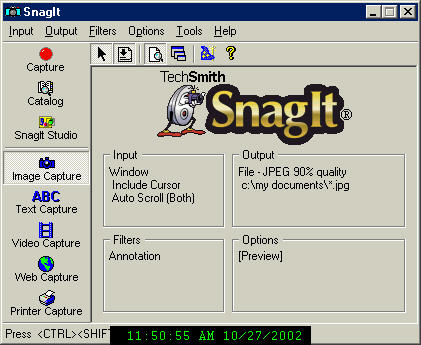
1. Make sure the Image capture button is pressed.
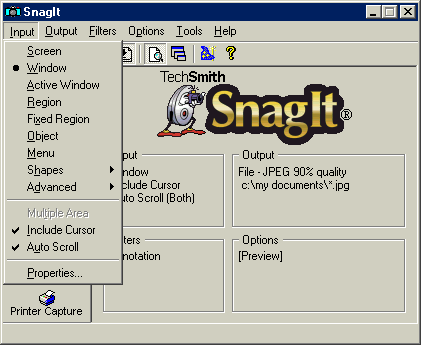
2. In Input check Window, Include Cursor, and Auto Scroll.
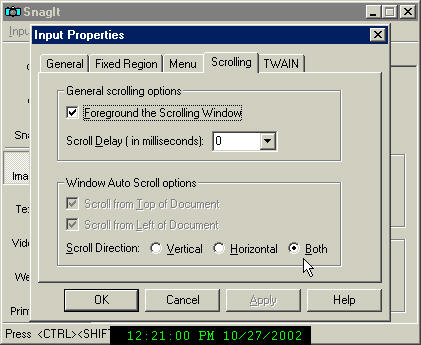
3. In Input Properties under scrolling In Window Auto Scroll Options
be sure the dot for Scroll Direction is in *Both*
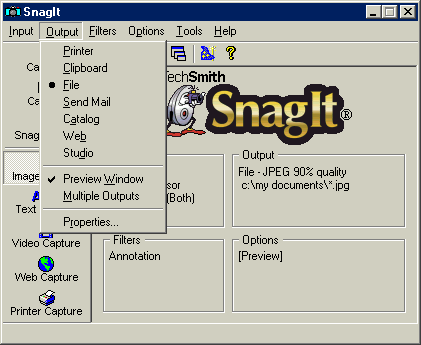
4. In Output check file and Preview Window.
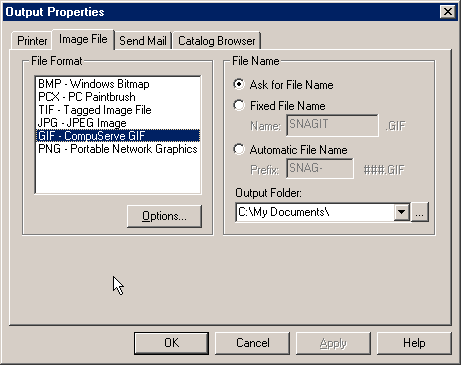
5. In Output properties choose GIF as file type. GIF pics are clear and small in size for transferring. Put a dot in Ask for File Name and in Output Folder make sure the path for saving pics is set up to where you choose to save them.
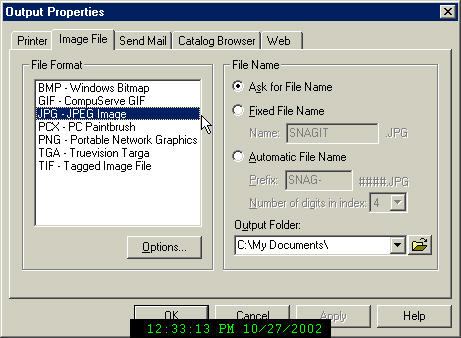
6. If setting up for use in Iplay use the JPG file type.
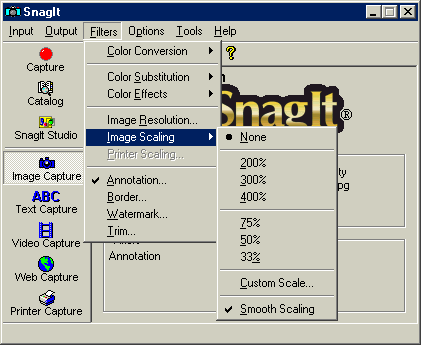
7. In Filters Color Conversion and Color Substitution check None. In Image Scaling Check None and Smooth Scaling.
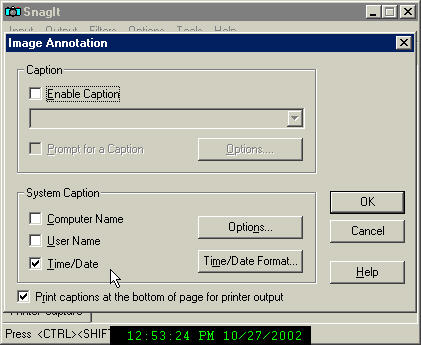
8. Still in Filters click Annotations and ensure there is a check in the Time/Date box. Also a check in Print captions at the bottom....
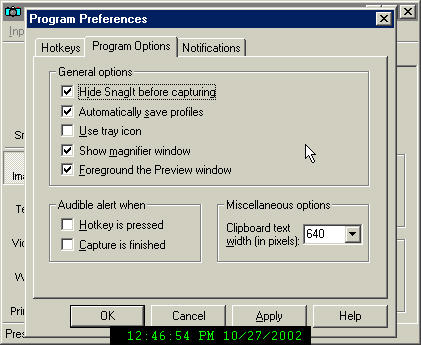
9. As shown in pic in Options, Program options check the following:
Hide SnagIt before capturing, Automatically save profiles, Show magnifier window, Foreground the Preview Window .
Your SnagIt is now configured properly. To take a pic simply hit Ctrl/Shift/P and make sure the highlighted lines are around the image you want to capture then left click your mouse.
To Save your pics go to File, Finish Output, Name the file(pic1.gif), then click Save. If you want to save to a different location go to File, Save As, Save In (your choice of location), Name File and click Save.